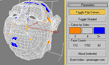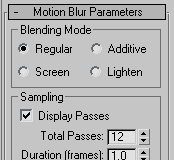| |
||||||||||||||||
| |
|
|
|
|
|
|
|
|
|
|
|
|
|
|
|
|
| |
|
|
|
|
|
|
|
|||||||||
 |
|
|
||
| |
||||
| |
||||
| |
|
|
||
| |
||||
ColorPolysByVerts |
Below are some plugins that are freely useable for licensees of RPManager, free for non-commercial or academic use for anyone, but requires a small payment (per studio) for commercial usage. There are no special versions or licensing required, what is downloadable here is the final and only version.
This tool colours polygons by number of verts/edges. by 3, 4 or 5+ verts/edges. Makes it easy to see triangles, quads, and 5+ sided polygons for cleaning up models. Also has a numeric feedback as tiny triangles may be missed at a first glance.
Works on both poly and mesh stacks, but note it will convert mesh to poly. Go to the ColorPolyByVerts Help/Download page
This tool mirrors, flips or resets vertex positions, based on a symmetrical reference node. Created for morph target generation. Unlike the symmetry modifier, vertex ordering will not change so morph targets will not lose validity.
Works on poly, mesh and patch models. Go to the Transmographier Help/Download page
This is a tool that enables you to copy and paste vertex positions and vertex selections to and from anywhere in the stack.
Works on poly, and mesh models. Go to the PasteVertexBuffer Help/Download page
Below are some free plugins. Use at own risk.
This is a modified multipass motion blur. Same settings as the built in one, with some extra options for the blending mode:
Clockwise from top left: Regular, additive, lighten, screen (lighten had more steps). The screen and additive modes were originally intended for separate specular only passes - not accurate, but stops the per-pass clamping from leaving your supposedly hot speculars barely visible. Download here - copy it to your plugins directory and restart max. Email me if you want to see an R5 version.
This is a map plugin that allows you to control the individual RGB output of the map, with 3 slots to populate with submaps and various transfer modes. Loosely based on the Digital Fusion Boolean tool, it also has features from the Digital Fusion Color Corrector - with color correction by shadows, midtones and highlights. There is also some control over what is defined as shadow/midtones/highlights to cater for a range of inputs. Some basic emulation of the photoshop levels tool is also included. Current limitation is that it pretty much does nothing in the Bump channel, I'll hopefully get time to work it out some day. In the meantime this can still occasionally be a useful tool. Go to the ChannelOps Help/Download page (soon).
Below are some freely downloadable and useable tools for commercial or non-commercial use, some require that RPMdlx.dlx from either the RPManager or RPManagerLite installations is installed, or you can download the R5.1 plugin here, or the R6.0/R7.0 plugin here (put it in your plugins directory, or equivalent, and restart 3dsmax).
This tool unwraps your mesh and exports the edges as paths in an Adobe Photoshop file - the unwrapped mesh is then easily used as a template for painting etc. and allows resizing of the psd file with no loss of precision in the accuracy of the paths. Photoshop's built in hotkeys to show/hide the current path make it easy to work with, and each polygon is exported as a separate path allowing for selections in photoshop based on poly's. Supports specified mapping channel, UV/VW/UW unwrapping, with filters for selected faces, material id's, smoothing groups, as well as offering a Wrap Around mode (as per most other unwrappers). Batch unwrapping multiple objects is supported, but not batch unwrapping multiple UV channels (yet). Interface
snapshot
This is a new version of the skintoolsenv that is has been available for some years now, it can save large amounts of time when setting up skinned characters. New features include a reworked UI allowing finer control over start/middle/end envelope crosssections with modify value by absolute/relative/percent, the ability to rotate indvidual bones (very useful for when they initialise in the wrong orientation), an assign skin feature which allows you to set the initialisation parameters, dockability, compact floaters for all and selected bone controls, choice of axis for the move crosssection end mode, and a replace bone feature which allows you to replace an existing bone in your rig with an object not currently in the rig while maintaining the enveloping and weighting. After running the script in the downloadable zip file you can find it in the 'RPManager' category of your customise UI controls. Note that you need to have a skin modifier active in the modify panel, and if this tool was already open have used the 'rebuild Selection Sets/Bones' button to initialise the script properly. Interface
snapshot 1
This tool is designed to make it easier to get to the files you are currently working on, or just want to have handy - it presents a customisable list of directories that you can open from with a double click - or merge from, save from, or open scripts from (useful for scripters too... funny about that). New for 0.96 is Ideal for times you are working with many shots and find yourself jumping around between them, TD's should get good value from this, as will scripters working on multiple scripts. You can colour code the directories it lists, have them display an alternate name to the base directory, and set up filters for which directories to show for the container directories. Check the help file (not yet available) for a description of how to manage your paths. Usage: There are two ways of setting up what
paths to display - container paths and include sets. Container
paths display all the directories in the path you specify,
which you can filter (ie a filter of 'shots*' will show only directories
starting with 'shots'). Include sets allow you to specify
the exact paths to display in the list. Both container paths and
include sets can be used together and are picked from the dropdown
list at the bottom of the interface. When you first install quickNav a container path and an include set are created automatically to get you started. Install by running the .mzp that is downloadable
- if it ends up as a .zip file rename it to .mzp. It can be found
in the RPManager group of the customise UI, but also opens immediately
after intallation, from there via a RC on the list you can set it
to open automatically when you open max and do stuff like have it
dock by default too. NOTE The secondary paths feature in the RC menu is unavailable at the moment, it will allow you to load a second list of paths so you could have both a local set of paths as well as being able to subscrbe to a second set which could be on a network drive and shared by many. Interface
snapshot: Floating
|